5 Reasons to Train your Team in Microsoft Outlook
5 Reasons to Train your Team in Microsoft Outlook
In this Corporate Training Options article, you’ll read about some of the fantastic tools and functions in Microsoft Outlook. From the in-built security scanner to content scheduling, colour categories, Teams integration and everything in between.
Brought to you by Rosy King @ Corporate Training Options
5 Reasons to Train your Team in Microsoft Outlook
Microsoft Outlook is a leading platform in personal information management and has been one of the favoured services of corporate professionals since 1997.
When you train your team in Microsoft Outlook, they can take advantage of the tools available to enhance their daily operations and improve their productivity.
A Primary Asset of any Business is Organisation
The modern workplace can be hectic. We’re all familiar with looming deadlines and chatty coworkers who pile on the pressure to get things done on time.
So when you need to get organised, Microsoft Outlook contains an array of features that will make your life easier. Calendar tools. Colour categorisation. Contact management and Teams integration. This means organisation has never been simpler. Here’s an overview of some of the best Outlook features available.
Outlook Calendar
With online sharing functionality, Outlook’s calendar integration allows you to create, manage and edit not just your own schedule – but your team’s calendars too. Setting up your next meeting becomes incredibly more manageable when you can compare and contrast schedules.
Colour Categories
Besides being aesthetically pleasing, colour-coded organisation tools tend to come in handy when you want to group together multiple emails. Got a bunch of emails scattered through your inbox, all purposed for the same project?
Tag them with a flag in blue, green, orange, purple or red. Or create your own custom colour category!
Contacts
Sometimes, you need to locate a client’s details quickly. Microsoft Outlook’s address book navigation is clean, structured and straightforward. Start typing in the search box to find a contact or contact list. Select Favourites to see the contacts you’ve added as favourites. And add a contact to your list simply and easily, directly from an email message.
Top Security Measures
In today’s Modern Workplace, the rate of cybercrime continues to increase.
We all know to never engage with an untrustworthy source. But knowing how to identify them isn’t easy. Microsoft Outlook does the work for you, with security features that defend against junk mail, phishing links and more.
A top priority will always be to protect your clients. Ensure that their data and privacy remains secure with Outlook’s automatic in-built filters and email scanners.
Junk Mail Filters
Easily disable live links and block suspicious senders. Block external content such as downloaded images and data from those dodgy looking webpages.
In-built Email Scanner
No need for manual investigation, Outlook has you covered with its automatic alert system. The moment a risky email arrives, you’ll know about it.
Use Outlook wherever and whenever you need
 Forget about being chained to your desk all day. Enjoy instant access to your email accounts, contacts, calendar, and so much more, all at your fingertips.
Forget about being chained to your desk all day. Enjoy instant access to your email accounts, contacts, calendar, and so much more, all at your fingertips.
The Microsoft Outlook Apple & Android applications are designed so users can quickly & efficiently manage their inbox, organise schedules and locate important files all from their mobile device.
Portable Planner
Transform your calendar into a mobile planner! Eliminate the worry of running back to your desk to double-check tomorrow’s appointment time. The calendar function in Outlook synchronises to all your devices; including both Apple and Samsung phones, and their respective smartwatch devices.
Content scheduling
Schedule emails, events and others in advance. Content is made easily accessible for editing, management or later reuse.
Outlook and Microsoft Teams Integration
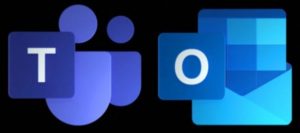 Share to Outlook
Share to Outlook
The Share to Outlook feature lets you share a copy of a Teams conversation to an email in Outlook, without having to leave Microsoft Teams. A handy feature if users need to share updates with others outside their immediate team or organisation.
Missed Activity Emails
Outlook also provides missed activity emails helping you to catch up on missed Teams conversations. You can click Reply and respond directly from within Outlook.
FindTime
FindTime for Outlook and the Teams Meeting add-in lets you schedule a Teams meeting from Outlook.
FindTime is an add-in for Outlook that helps everyone reach consensus on a meeting time. Once the meeting invitees have provided their preferred times, FindTime sends out the meeting invite on the user’s behalf. If the Online meeting option is selected in FindTime, FindTime will schedule a Microsoft Teams meeting.
One-stop Email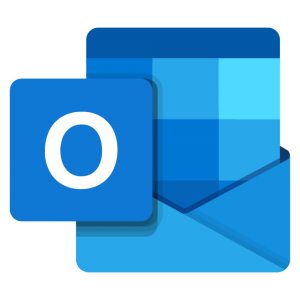
Utilising trusted Internet protocols IMAP and POP3, Microsoft Outlook provides users with the ability to feed a multitude of accounts through a single main email folder.
If you’re operating multiple email channels, this feature is particularly useful in reducing your time spent flicking through each channel for the right email.
Of course, one method won’t fit all – separate folders are still an option for those who prefer to keep things isolated. It’s all about preferences, people!
All in all, if you are looking to manage your time more effectively, reinforce communication channels with your work peers and clients, and better prepare for important meetings and projects – consider familiarising yourself with Outlook and the range of tools it offers.
Want to learn more about the benefits of using the new tools in Microsoft Outlook ?
We have a Microsoft Outlook Advanced training course, where you’ll learn how to:
- edit and organise messages
- locate specific files & information
- work with colour categories
- learn how to use email rules
- structure an email
- schedule appointments, meetings & events
- manage your contacts
- assign and track tasks
- work with views
CTO Training is easy for you to organise, with online quoting, online booking and online payments.
You’ll receive Fully Customised Training Programs delivered by Expert Facilitators, providing your Team with business skills they can use Today.
So contact CTO for friendly, professional advice. We’ll discuss your specific needs, and tailor a training program to suit your requirements.







